
Note: To complete these steps, you will need to know your email address, password, incoming mail server name, and outgoing mail server name that Mercantile.
To configure the Internet email account manually, follow these steps in the Add New Account dialog box:
1. Account Settings
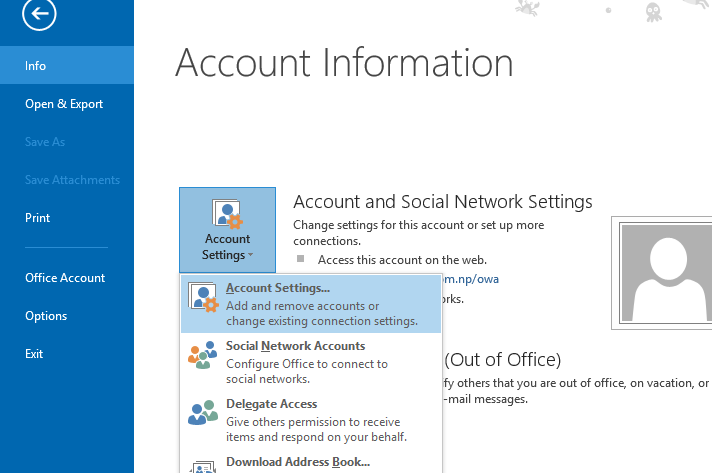
2. Add New Account
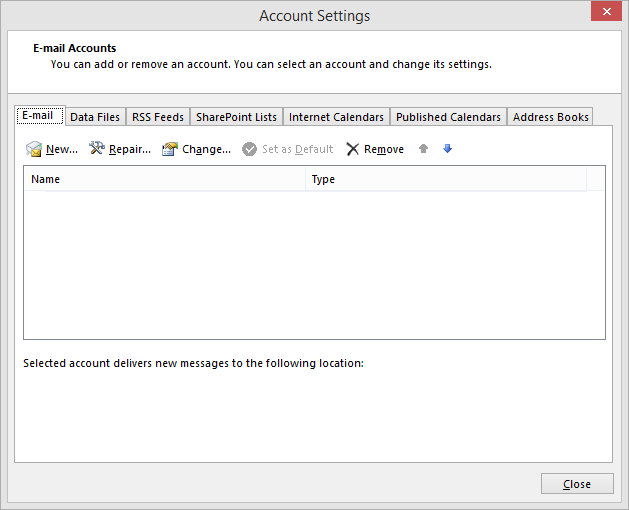
3. Click the Manual setup or additional server types check box, and then click Next
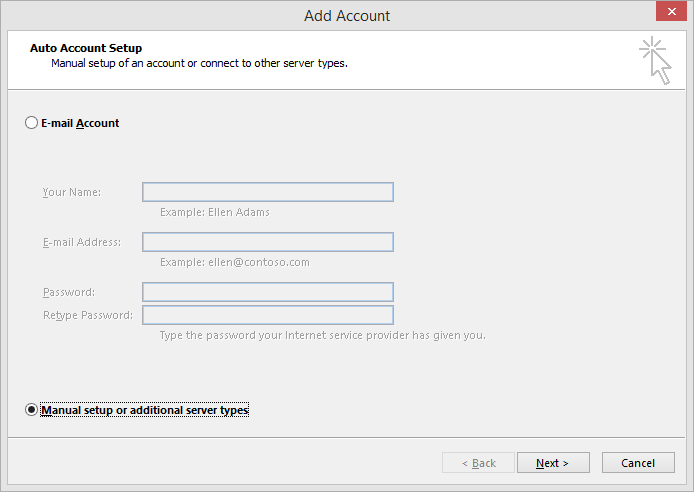
4. Configure the following settings: In the Your Name box, type your full name. In the Email Address box, type your full email address of with domain name and its password.
Under Server Information, select POP3 or IMAP in the Account Type box.
In the Incoming Mail Server:
a) If your Email id is @mail.com.np, then add pop.mail.com.np.
b) If your Email id is @mos.com.np, then add pop.mos.com.np.
In the Outgoing Mail Server (SMTP):
a) If your ISP is Mercantile, then add smtp.mos.com.np/smtp.mail.com.np.
b) If your ISP is others, add their respective smtp.
Under Logon Information:
a) If your mail id is ram@mail.com.np, then add only username of your email id i;e ram.
b) If your mail id is ram@mos.com.np, then add your full email id i;e ram@mos.com.np.
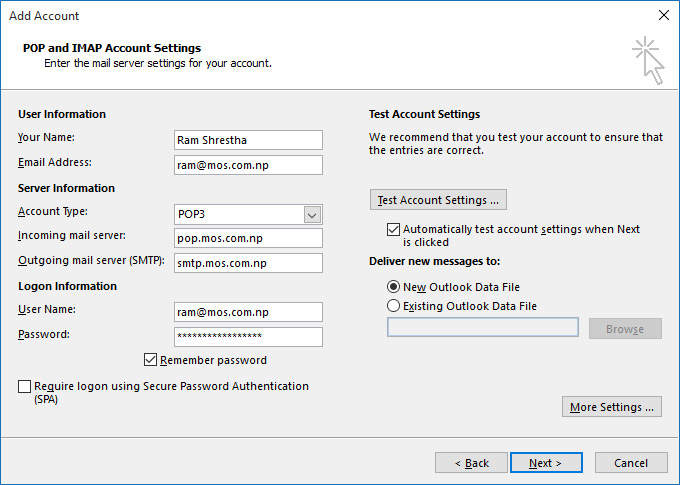
5. Click Next and Finish.