
Note: To complete these steps, you will need to know your email address, password, incoming mail server name, and outgoing mail server name that Mercantile.
To configure the Internet email account manually, follow these steps in the Add New Account dialog box:
1. Account Settings
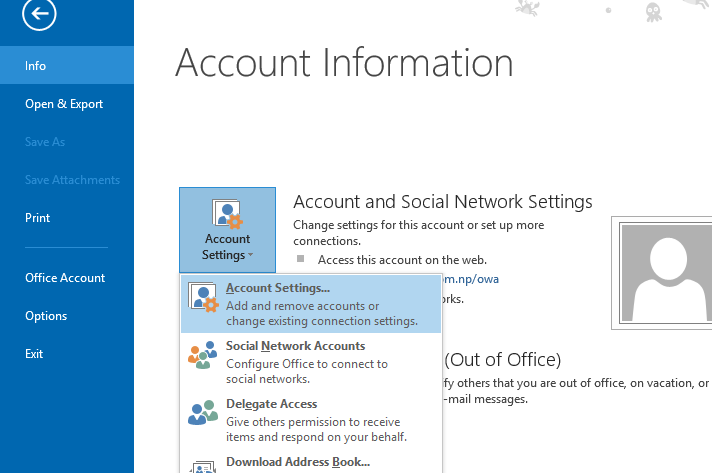
2. Add New Account
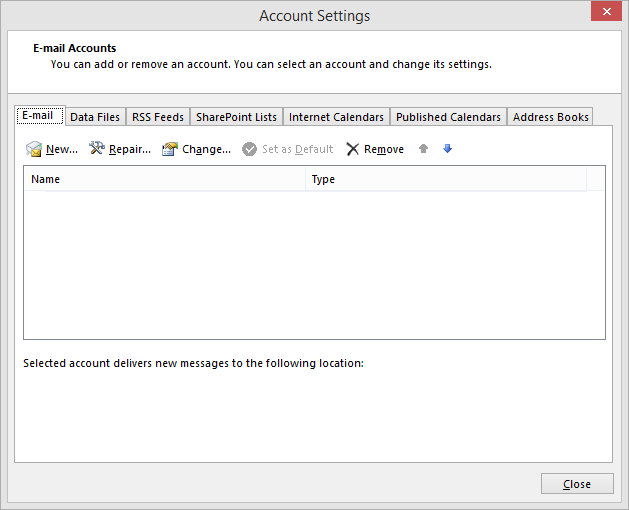
3. Click the Manual setup or additional server types check box, and then click Next
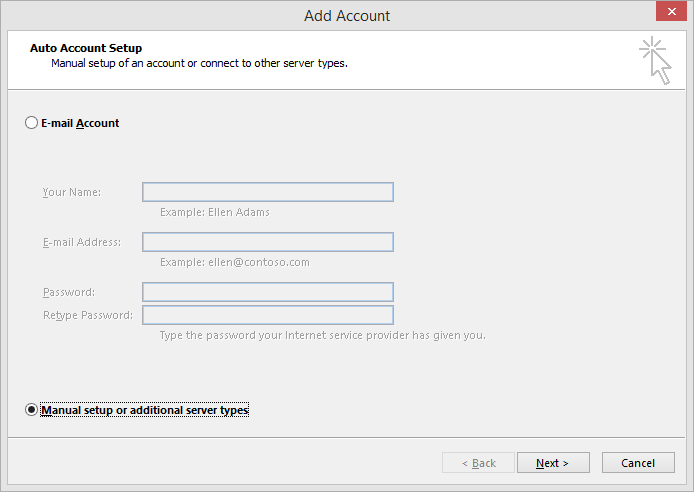
4. Configure the following settings: In the Your Name box, type your full name. In the Email Address box, type your full email address of with domain name and its password.
Under Server Information, select POP3 or IMAP in the Account Type box.
In the Incoming mail server and Outgoing mail server (SMTP) add mail.yourdomain.com.np
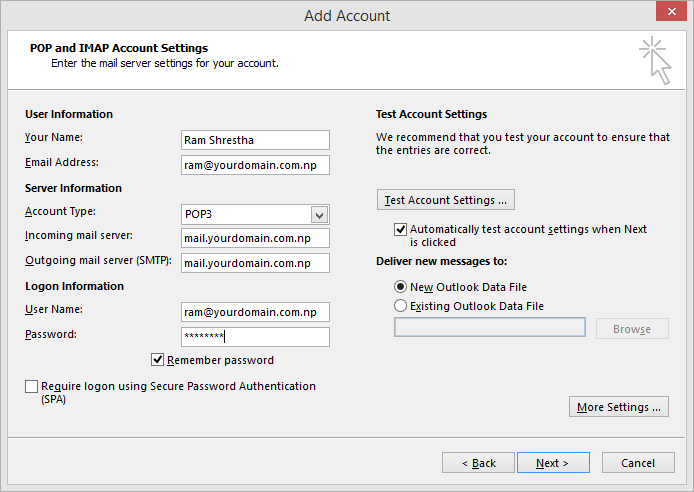
5. Click More Settings to open the Internet E-mail Settings dialog box.
You need to check My outgoing server (SMTP) requires authentication on Outgoing Server tab.
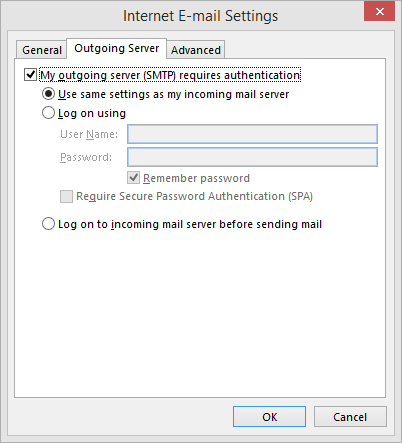
6. On Advance tab, confirm your Incoming Server (POP3) port is 110 and Outgoing Server (SMTP) port is 25.
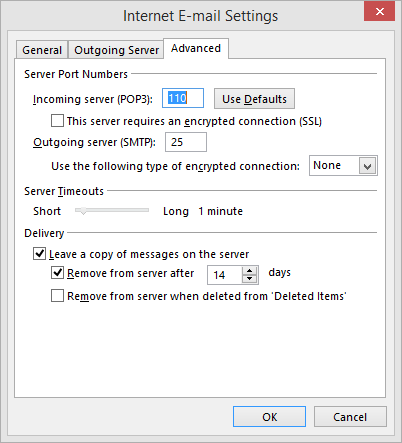
7. Click OK, Next and Finish.