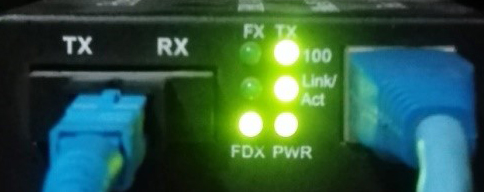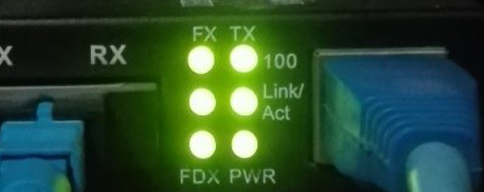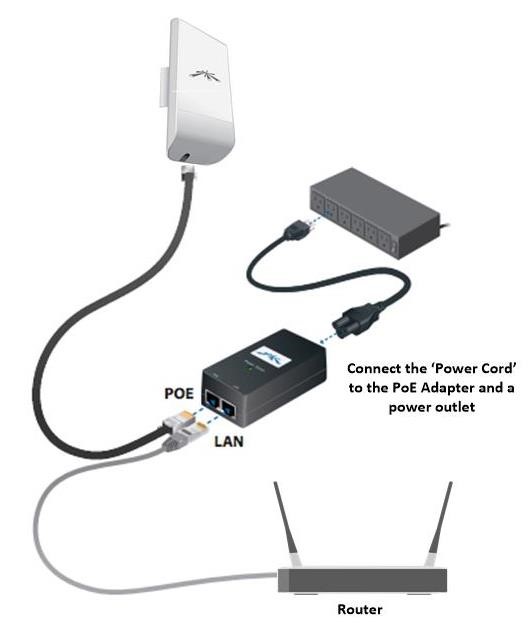Frequently Asked Questions
Problems Faced
1. Internet not Working
A. For Fiber Link:
- Check whether the power on router is turned on or not.
- Check whether the power on Optical Fiber Media Converter (MC) is turned on or not.
- Verify the state of Media Converter (MC), i.e. the number of LEDs blinking/lit on MC.
| If 3 LEDs are blinking/lit , it implies the loose connection between MC and the Router. Please check the UTP cable connectivity with your end device. |
If 4 LEDs are blinking/lit, it implies the fiber link to be down. Please contact our support team to further troubleshoot. |
|
 |
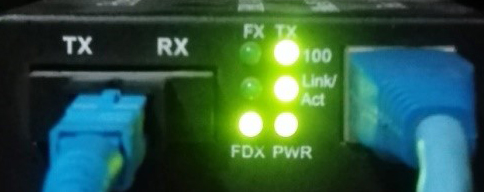 |
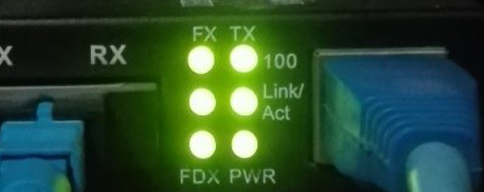 |
| (Picture showing problem with UTP cable connectivity) |
(Picture showing problem with optical fiber connectivity) |
(Picture showing both UTP cable and optical fiber connectivity in OK state) |
B. For Radio (Wireless) Link:
- Check the power status of both Wifi router and the Wireless Adapter.
- Please make sure the PoE is powered on and UTP cable is properly inserted.
- Please make sure one end of UTP cable is connected to the ‘WAN’ port of your router and the other end to the ‘LAN’ port of the PoE and LED on WAN port is lit.
- If the power status of Wifi Router and Wireless Adapter is up and UTP cable is connected to Wifi Router/PoE then:
- Please check if you are able to ping your gateway Router IP. If not, please check the wifi connectivity/Internal network reachability.
- If you are able to ping your gateway Router IP but not able to browse internet, then please contact our support team to further troubleshoot.
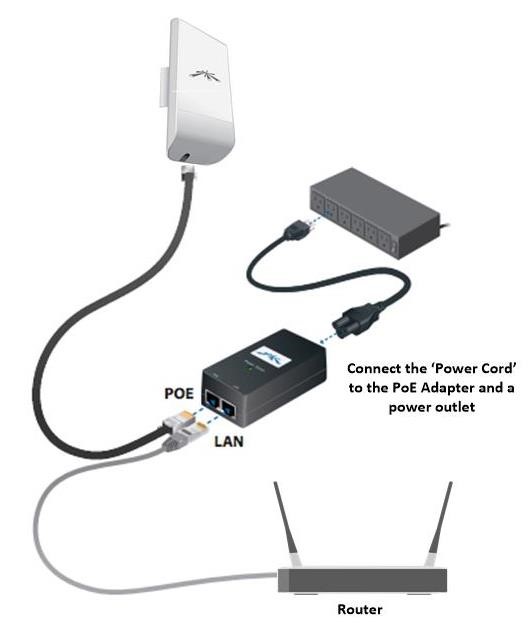 |
(Picture showing general connectivity of PoE/Ubiquiti Nano/Customer End device (Router)) |
2. Too Slow Internet:
- Check whether the customer device is within the range of WiFi Router with strong signal or not. They would be recommended to use additional WiFi router as a repeater as a solution in case of weak signal issue.
- Check if any of your background software applications are quietly consuming network resources.
- Check latency/packet loss
- Ping your router IP:-
- If latency is not normal and loss is observed, please check the WiFi signal strength and/or connectivity between your router and your internal network.
- If WiFi signal strength/latency is fine, yet internet is slow, re-check by rebooting your wireless router.
- If your internal network latency is fine and no packet loss is observed internally, and you have rebooted your router, yet internet is slow, then please contact technical support for further assistance.
- For the best speed, customers are recommended to use the internet through LAN Cable instead of WiFi.
- For other issues do contact to our support team for quick resolution.
Customer Queries
A. How to Check the traffic Usage ?
- Go through the link provided by mercantile. It displays the graph of the total traffic usage.
B. Should the router be bought at Mercantile?
- No, it can be bought from anywhere. We still provide support for configuring it.
C. Does the customer gets the actual bandwidth ?
- Yes, we do provide the dedicated bandwidth. The allocated bandwidth wouldn’t be shared among other users.
D. Can same service be used while shifting to a new location ?
- It depends upon the geography. The same service can be provided for a feasible location. However, service might get changed or terminated i.e. fiber link to wireless ,VSAT or no connection as per the location that is only decided by proper surveying.
E. How to Check the traffic usage ?
- Click on the mentioned link provided below.
www.monitoring.mos.com.np
- Enter your username and password provided to you by Mercantile Communication.
- It displays the graph of the total traffic usage.
- If you are yet to obtain the username and password, please send an email to us at mcnoc@mercantile.com.np from your official mail address stating your company name and contact number.
F. Do you provide 24 hours Technical Support?
-
We do provide technical phone support 24/7. Field support is however available only during working hours.
24/7 Technical phone support number:
+977-1-4440773 / 4445920 / 4439360 Ext: 321 - 325 / 307 / 310 / 312 / 313
Quick Information:
DNS Servers IPs:
- Primary DNS: 202.52.255.47
- Secondary DNS: 202.52.255.3
Mail Server Information:
- Outgoing mail server (SMTP): smtp.mos.com.np
- Incoming mail server: pop.mos.com.np